Hosted Mail User Guide
Managing your Quarantine
Email Quarantine Advice
By default, you will receive a daily notification summarizing the messages that were rejected in the past 24 hours. This report can be received hourly or weekly at your discretion.
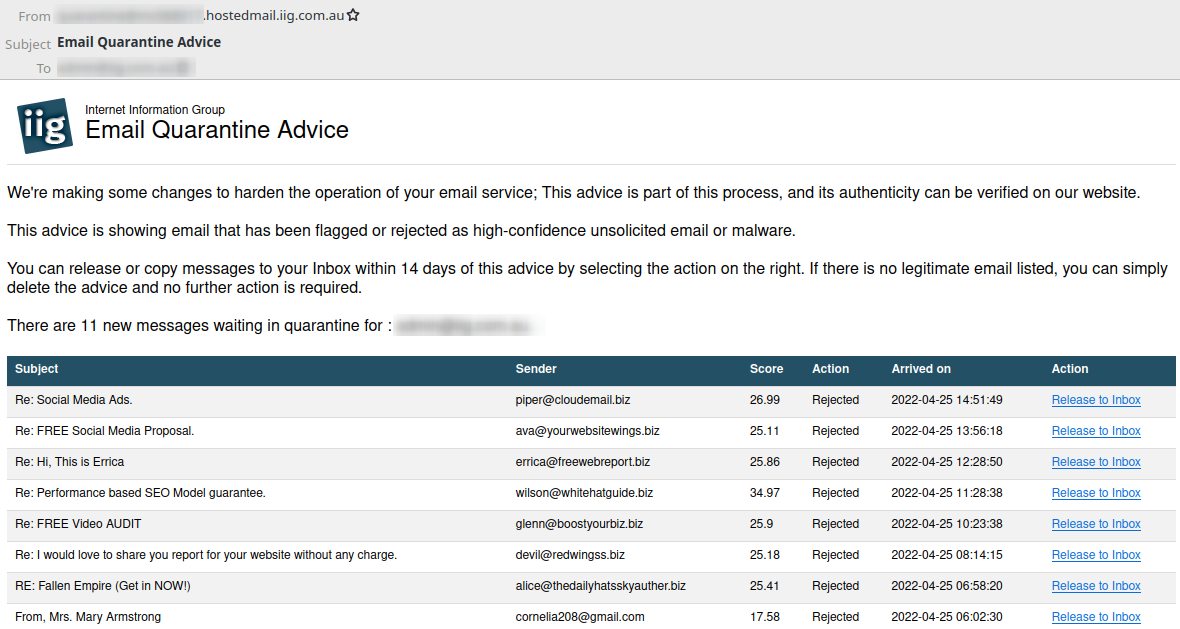
The messages listed in this notice have already been identified as spam (or malware) and rejected. This notice offers you the ability to recover any message that was wrongly classified and retrain the filter to avoid the error in the future.
Two actions are available.
- Release to Inbox -- For messages that have been rejected, it tells the system is should learn the message as being legitimate and deliver it to your Inbox as usual.
- Copy to Inbox -- For messages that were only flagged as Junk, it tells the system is send another copy to your Inbox as usual, also training the filter.
You should look over this email quickly to check for errors. If there is nothing to release, you can simply delete the advice.
Junk Folder
If you access your mailbox via IMAP, you will have a Junk folder. This folder is used for messages that the filter believes are spam but is not fully confident on. So rather than rejecting the messages outright, they will be accepted but placed into the Junk folder. This keeps the Inbox clean but still gives easy access to this mail.
If you are using POP3, you can access the Junk folder via webmail.
Online
You must be logged is to perform this action. (see Logging In).
- From the toolbar at the top right, click Quarantine. This will load the list of messages currently known.
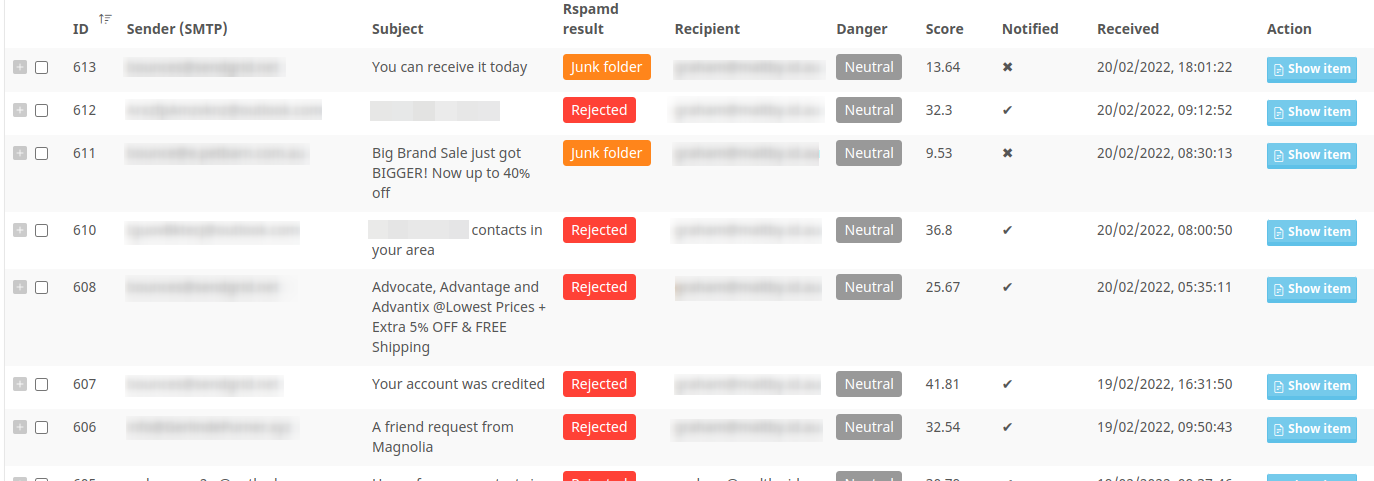
This shows various details about each of the messages.
- Sender (SMTP) is the envelop address provided at the server level and may not reflect an address you recognise.
- Rspamd result will be either Junk Folder or Rejected.
- Danger will be either Neutral for SPAM or Danger for a Virus or Malware.
- Notified indicates if you have been notified of the quarantined message in the regular summary email.
- Action offers the option to examine and release an individual message.
To manage multiple messages at once, select the messages you wish to interact with by ticking the box for the message. Then click Action at the bottom of the page.
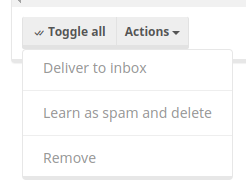
- Deliver to inbox tells the system is should learn the message as being legitimate and deliver it to your Inbox as usual. This is useful when a message has wrongly been indentified as spam and you want the filter to not make this mistake again.
- Learn as spam and delete is useful on those messages listed as Junk. Junk is a moderate area when the filter thinks the message is spam but is not confident enough to reject it. By learning it is spam, you increase the chance of future mail being correctly rejected.
- Remove is an administrative function only. It removes the messages from the quarantine permanently without changing the training status.