BlueMail - Email & Calendar on Android
(currently appears in the Play Store as 'Email Blue Mail - Calendar')
https://play.google.com/store/apps/details?id=me.bluemail.mail
(the images shown here are from version 1.9.8.80)
-
Launch Bluemail.
-
If this is the first time you have launched BlueMail, it will go automatically to the new account wizard. Otherwise, go to the Setting, Accounts and click Add Account.
-
From the first screen of the wizard, select Add Account.
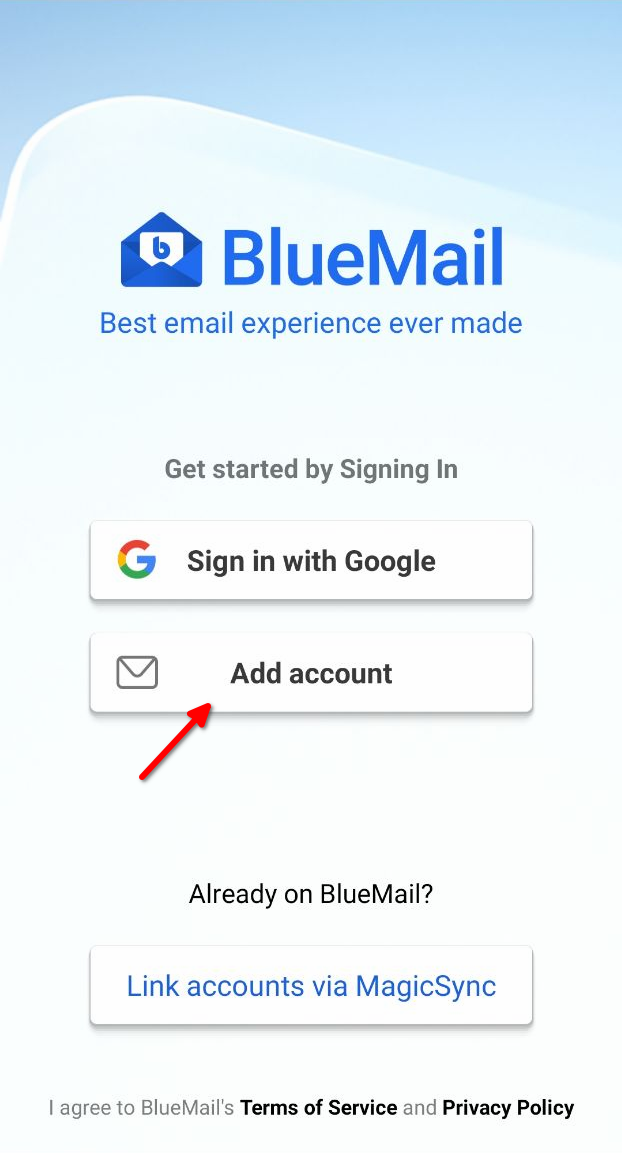
- Then select Other Email.
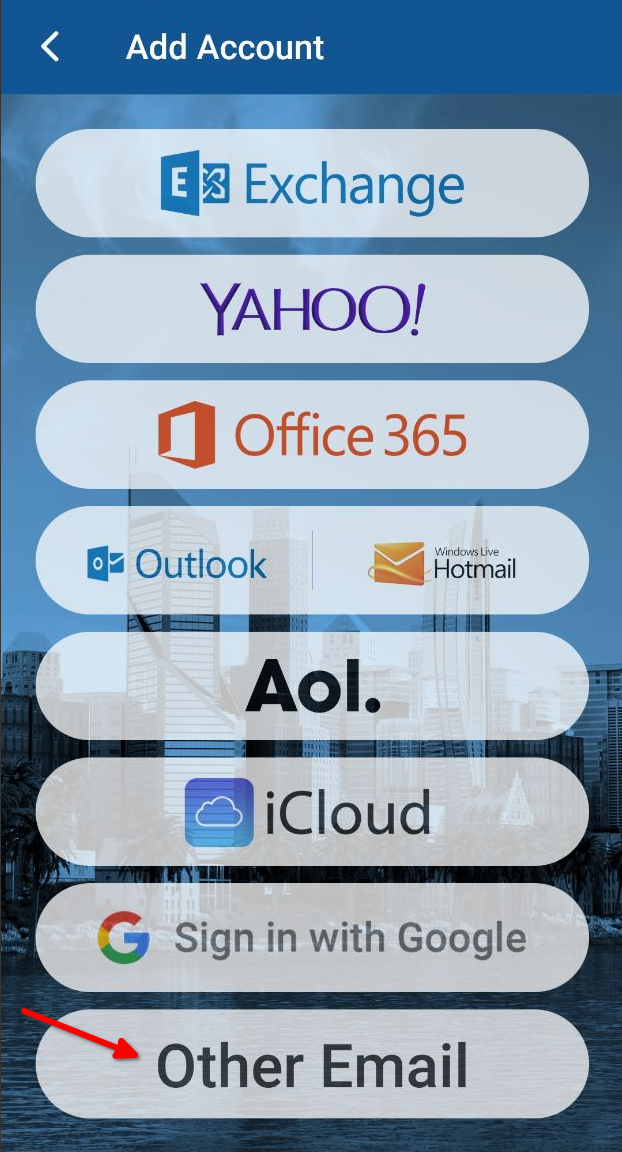
- Enter your email address (myemail@your.domain.name #1)
- Password
- Untick Automatic and click Next.
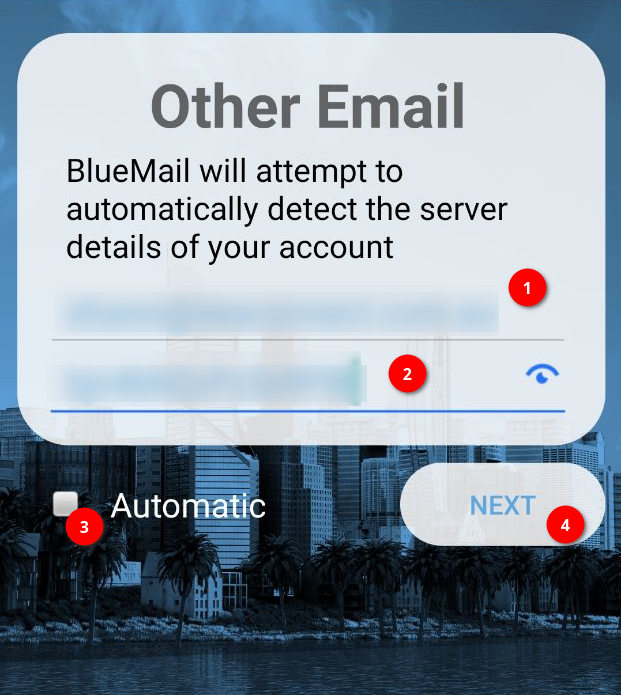
- Choose IMAP.
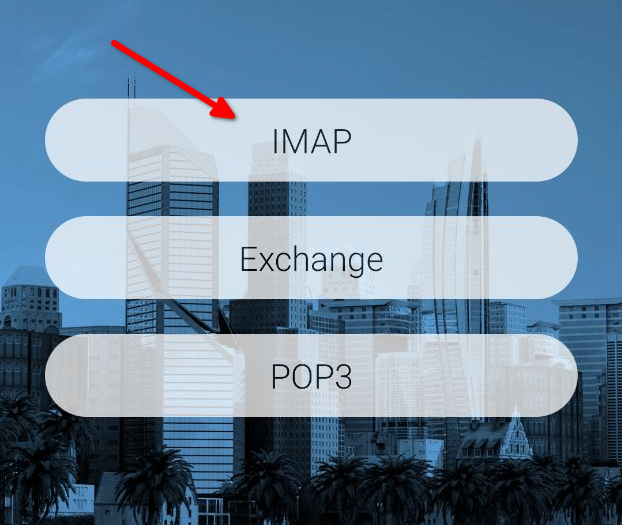
- Verify your mail server - it should be mail.your.domain.name #1.
- Set Security to SSL/TLS and verify the Authentication and Port are as shown.
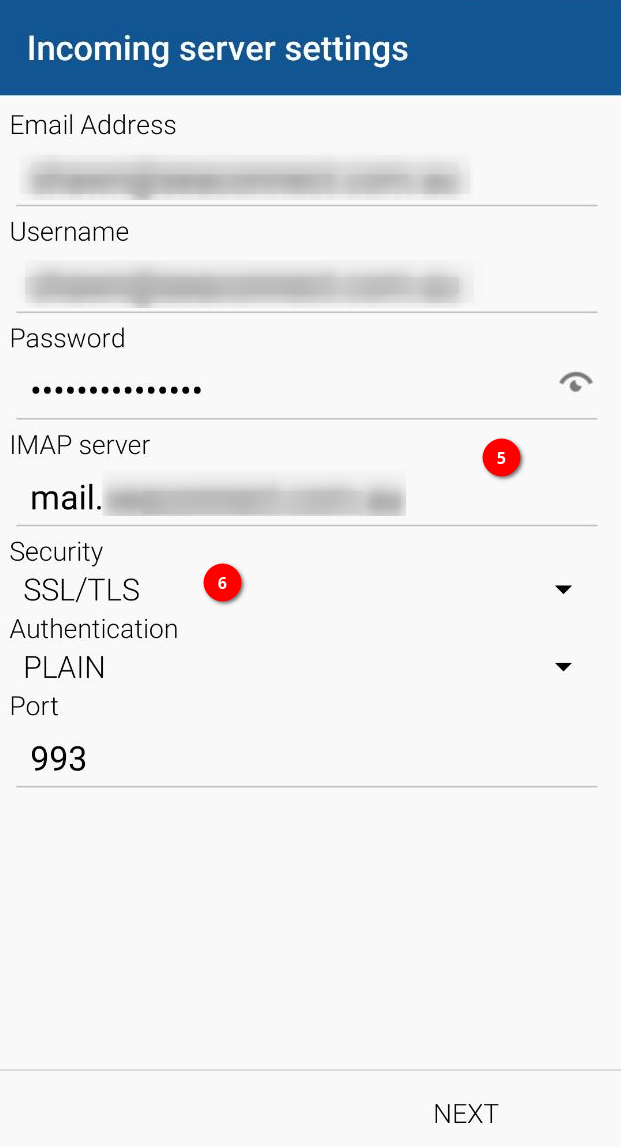
- Again, verify your mail server - it should be mail.your.domain.name.
- Again, set Security to SSL/TLS and verify the Port is as shown.
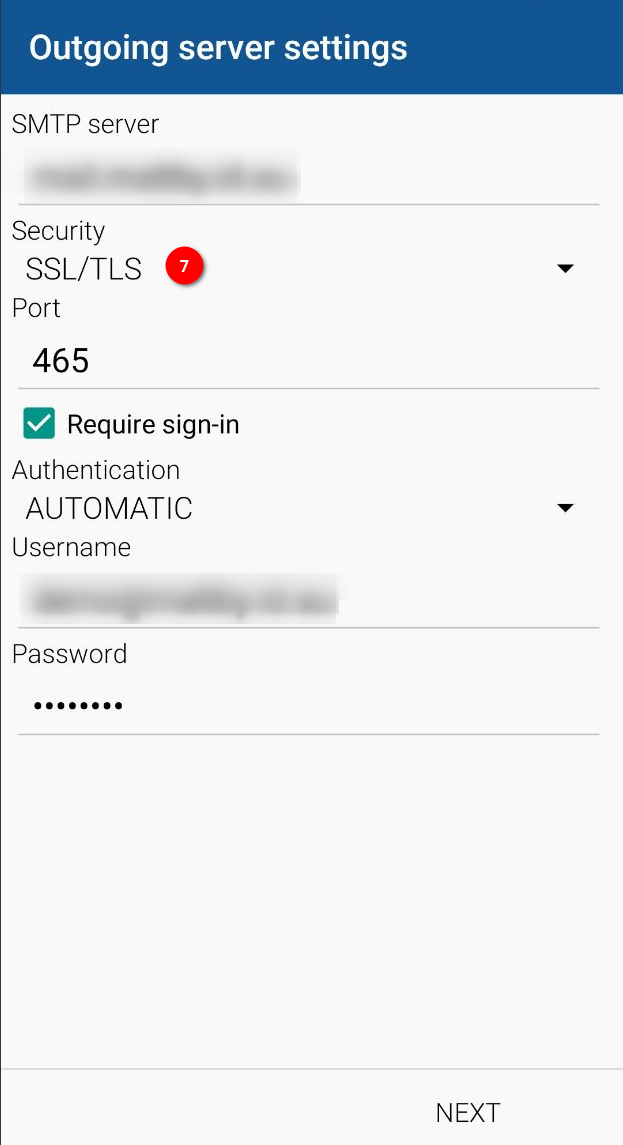
- And finally, enter your name as you would like it to appear wne you send email. It can be your name, business name or whatever you choose.
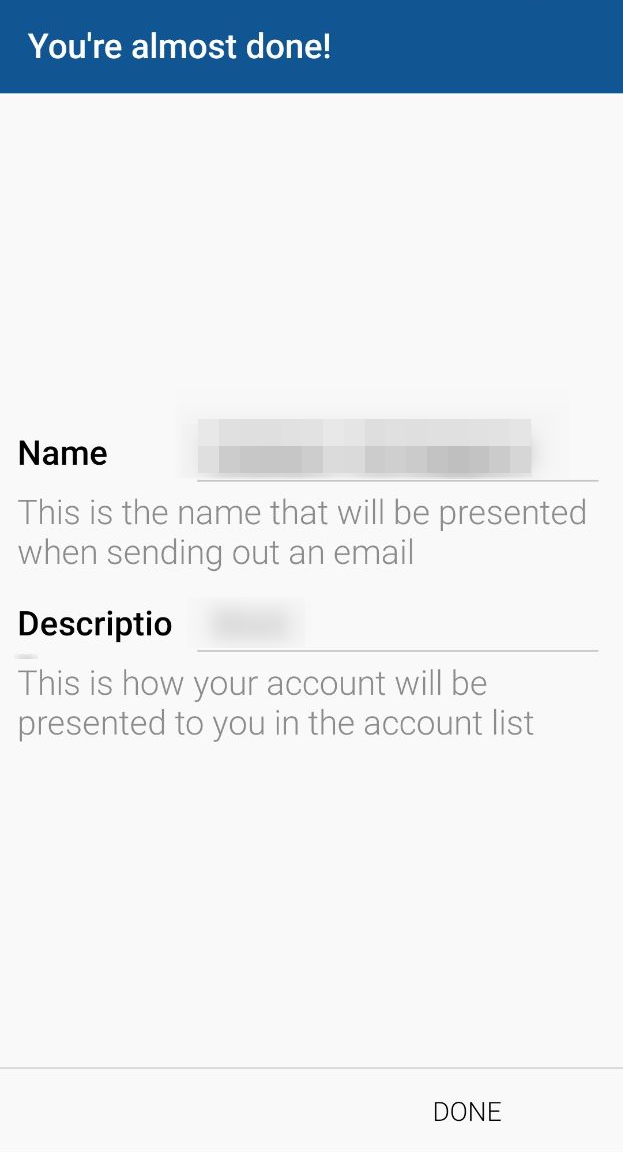
When everything is correct, select Done.
Finished
#1 - ....your.domain.name is an example and not literal. Replace this with your own domain name.