Hosted Mail User Guide
Configuring your spam filter
You must be logged is to perform this action. (see Logging In).
By clicking to the Spam filter tab, a mailbox user may independently alter the spam filter along with the blacklist and whitelist for the mailbox.
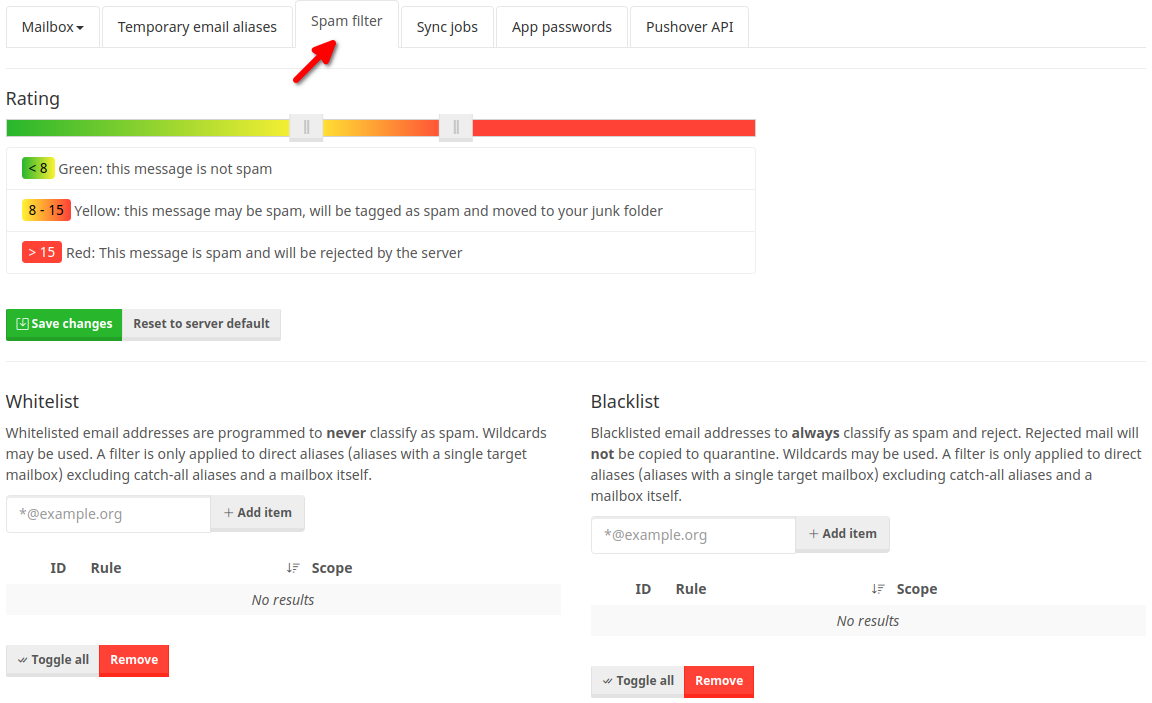
The Rating section at the top determines the three levels for a message.
- Green (left) - Messages with low scores are assessed to be clean.
- Yellow (middle) - Mid-range messages that are judged probable spam
- Red (right) - Cover the messages that the filter has assessed to be spam or malware.
Green messages are forwarded to your Inbox. Yellow messages will be saved in your Junk or Spam folder. For later client or server processing, message headers are also inserted. Red messages are rejected and not delivered to your Inbox, but stored to your Quarantine instead. They will be appear in the next [Quarantine Advice]() you get.
When mail is incorrectly classified, you can use the Whitelist and Blacklist to override the filter. But unless training has failed, their usage is discouraged.
The filter employs a complicated set of active filters and checks. These tests are dynamic in nature, adapting to your specific email usage as well as external variables such as new virus. Whitelist entries can expose you to an infection from a known sender that would have been blocked otherwise. Similarly, blacklist entries might prevent genuine mail from a domain or sender that should not have been restricted from being sent.